Description
EPSON L3110 Resetter Download
or Adjustment Program zip/rar file from this website and solve this problem within a few minutes. No Keygen, No Paid Tool, No Authorised Service Engineer needed, it’s Free. (My Method)

The EPSON L3110, L3101, L3100, L1110, L3115, L3116, L3150, L3160, L3156 Eco InkTank printer is the most popular in the market for its low cost per page print. It can deliver a massive amount of print pages at minimum printing cost. But after the vast pages of printout, it shows a notice or Error Massage “Service Required.”
Also Download Epson L3210 Resetter for free click here
If your Epson L3110, L3101, L3100, L1110, L3115, L3116, L3150, L3160, L3156 printer has stopped to deliver print out, Print Head not move, Two Red LEDs are blinking together, and the Green Power button Light is stable or blinking(no matter). On the other hand, a red color error announcement window ‘Service Required’ arrives on your computer screen when you try to print. This window tells that “A Printer’s ink pad is at the end of its service life. Please contact Epson Support.“
Please stay on this website; you don’t need to visit another. It’s the right place because we discuss fixing EPSON L3110 Red Light Blinking. Follow the steps given below, and I promise you will fix this problem with a 100% Guarantee. So, Bookmark our website first.
Before resetting the Epson L3110, L3101, L3100, L1110, L3115, L3116, L3150, L3160, L3156 printer, imperative to know its problem; if you are a Non Technical user, we have provided the GIF Image and video above; you should observe first.

After identifying the problem, you have to download a tool named “Epson L3110 Resetter or Adjustment Program.” We have provided it for you free of cost. So, please find the Download button and get it. Remind that it works only on a Windows-based PC or Laptop.
How to Reset EPSON L3110 step by step with Resetter or Adjustment Program
Follow the below some easy steps, and you will be able to reset your Epson L3110, L3101, L3100, L1110, L3115, L3116, L3150, L3160, L3156 printer.
1. Disable Antivirus for Sometime

After downloading the zip/rar file from the download button on our website, it’s recommended to disable your antivirus software for a while.
2. Extract the Zip File
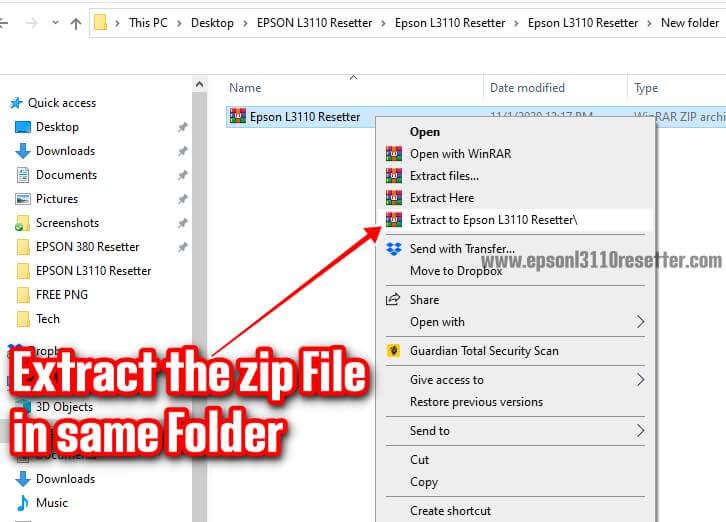
Extract the zip or rar file in the same location. If needed, password checks below the download button. If you cannot unzip it correctly, please update the software or directly download it from here.
3. Open “Resetter” Folder & Run “Adjprog” exe File
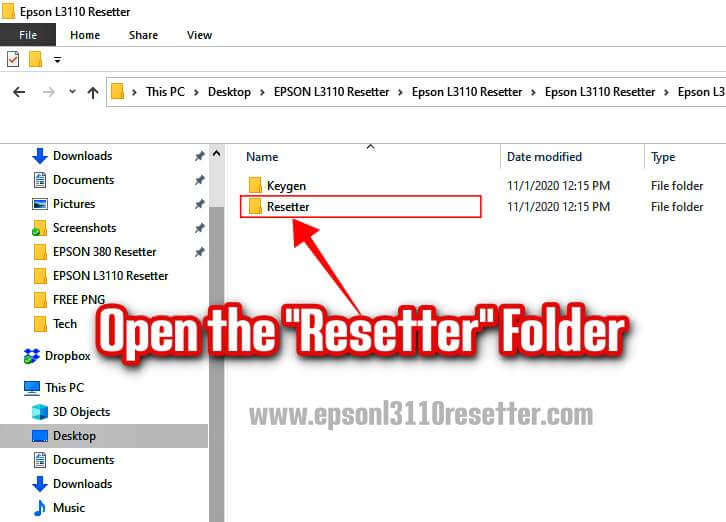

After unzipping the downloaded file, open the “Epson L3110 Resetter” Folder. Here you will find two folders named “Keygen and Resetter.” Go to the “Resetter” Folder and Run the “Adjprog” file.
4. Click On the “OK” Button & Copy the Machine ID
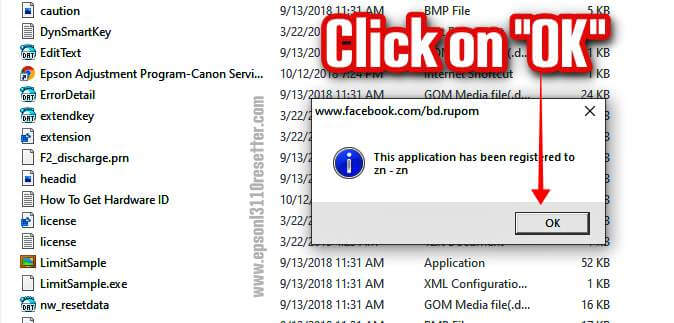
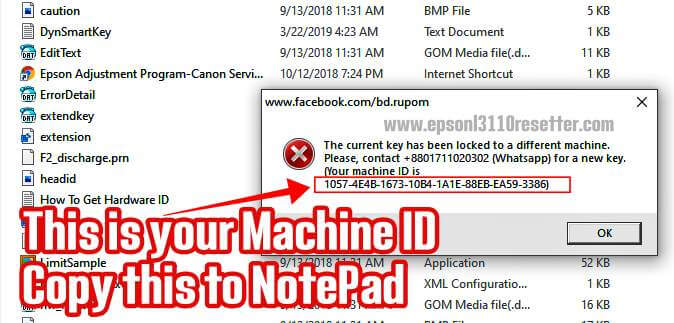
A window will appear when you run the “Adjprog” file; click on the “OK” button. Immediately another window will open Where your “Machine ID” will be written. Copy the ID on the notepad.
5. Open “Keygen” Folder & Run file “WLGen_EPSON L3110.”
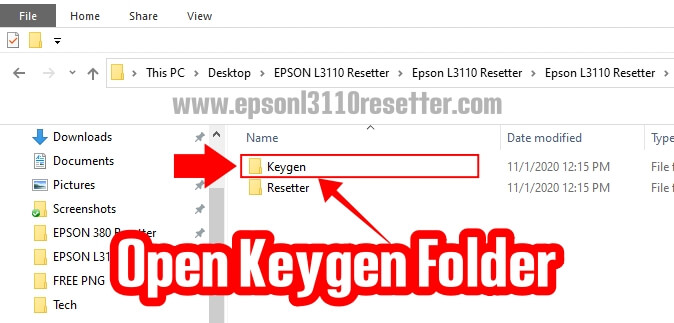
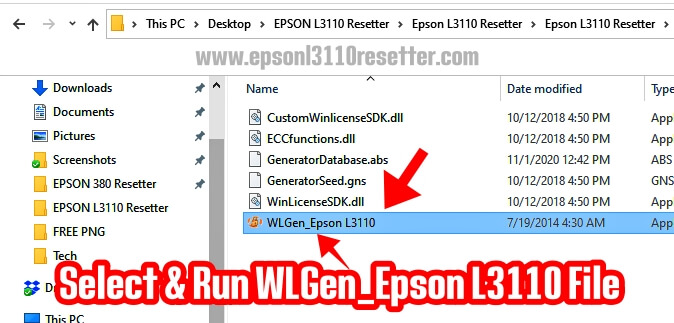
Now open the “Keygen” folder and Run the “WLGen_EpsonL3110” File.
6. Click on “License Manager” & then choose the “Add License” Button.
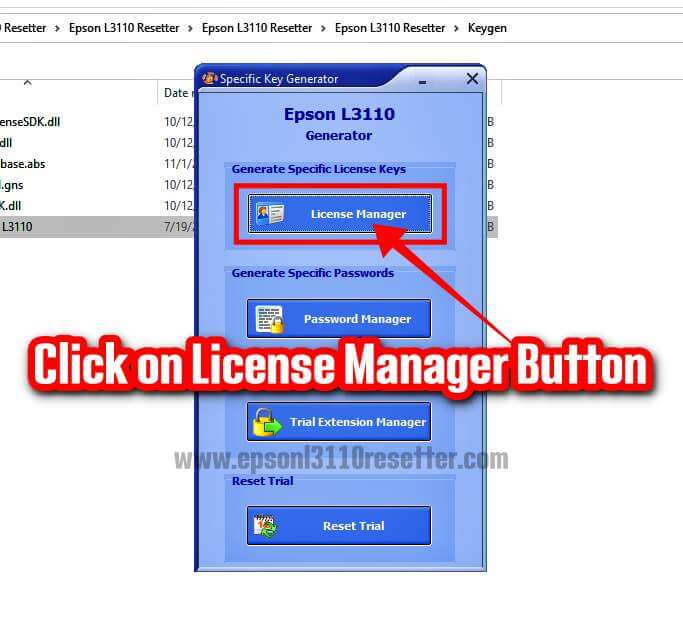
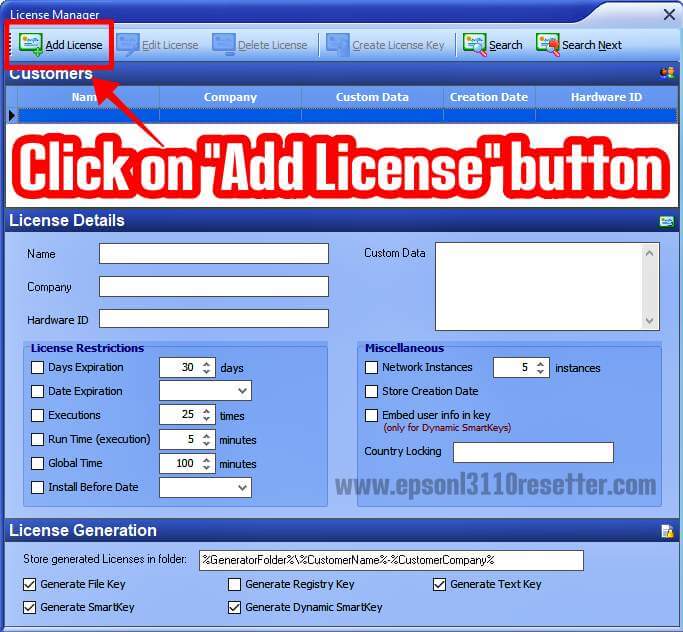
When you Run the “WLGen_EpsonL3110” File, a new window will appear in front of you named “Epson L3110 Generator“. Click on the first button named “License Manager.” Immediately, another window will open called “License Manager.” Click on the “Add License” button.
7. Put Info & Click on the “Save” button, then click the “Create License Key” Button.
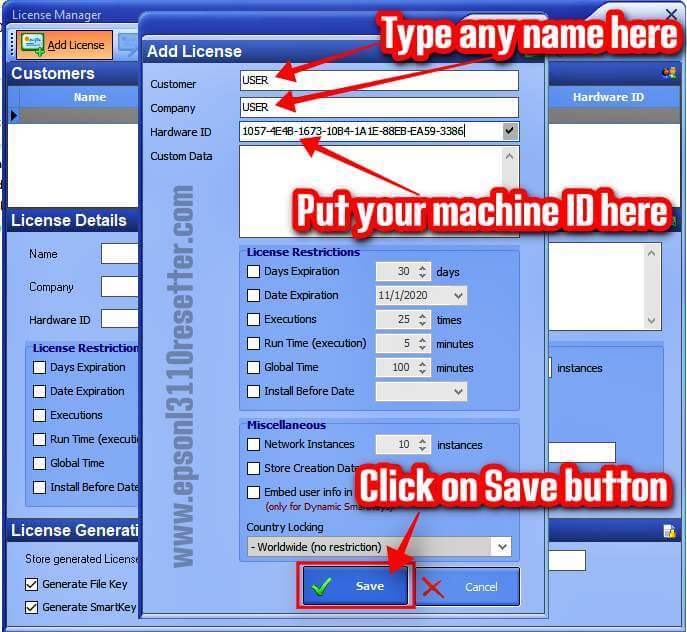

When you click on the “Add License” button, a new window will appear on the screen named “Add License.” You have to write Customer & Company Name then put Hardware ID or Machine ID(which you copied on Notepad) below. NOTE: You can put any name Customer & Company Name box.
After that, click on the “Save” button. The window will close, then click on the “Create License Key” button.
8. After clicking on the “OK” button, Find a New Folder in the Keygen Folder.
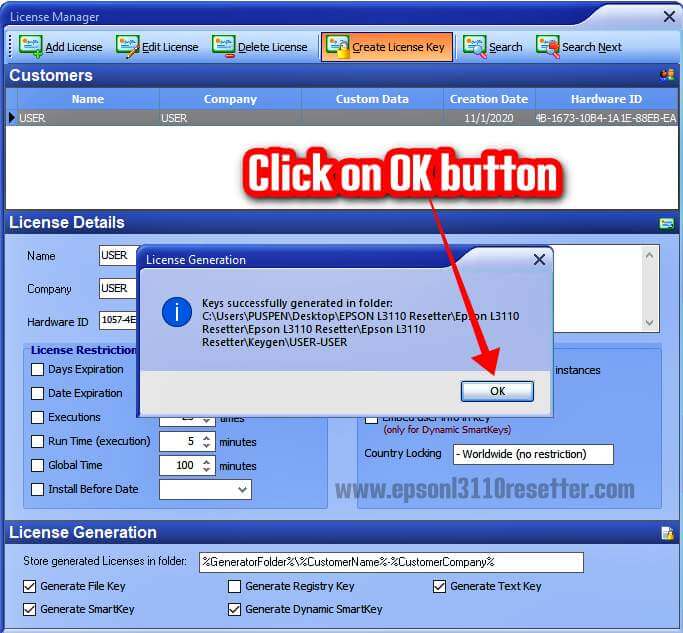
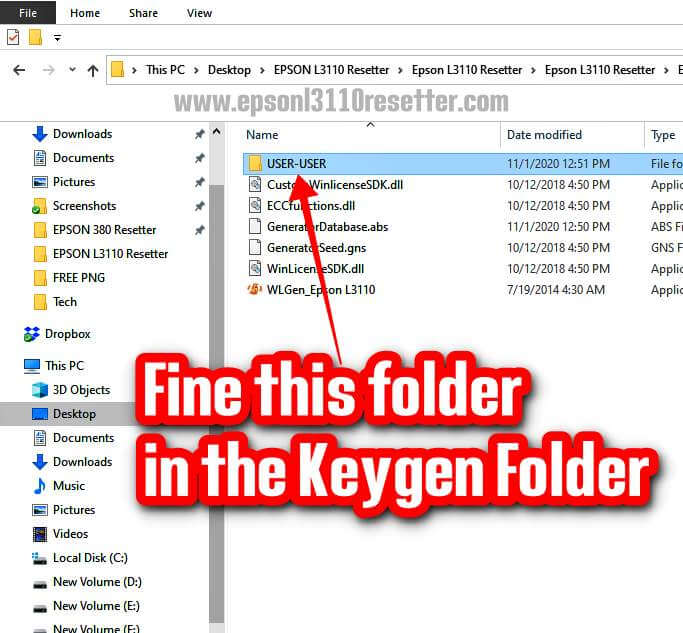
When you click on the “Create License Key” button, a new window will appear named “License Generation,” click the “OK” button on it.
A folder will be created in the “Keygen” folder with the name which put in the “Add License” window.
9. Copy All Files & Paste in the “Resetter” Folder.
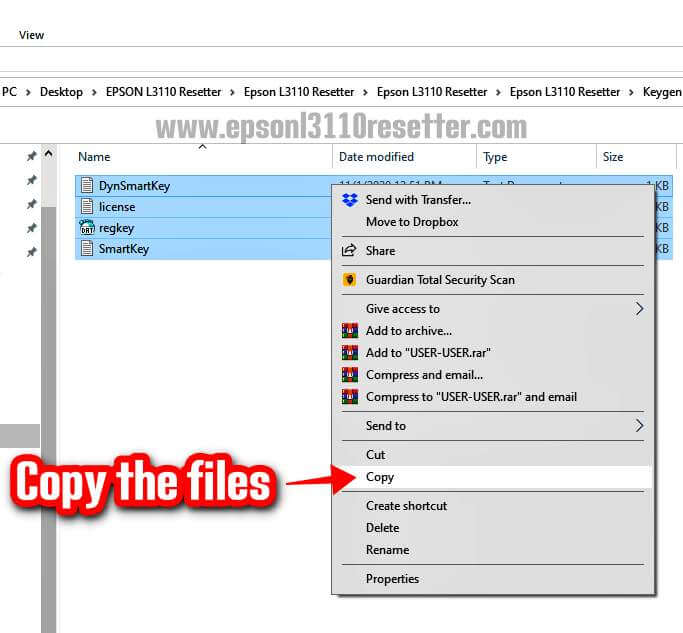
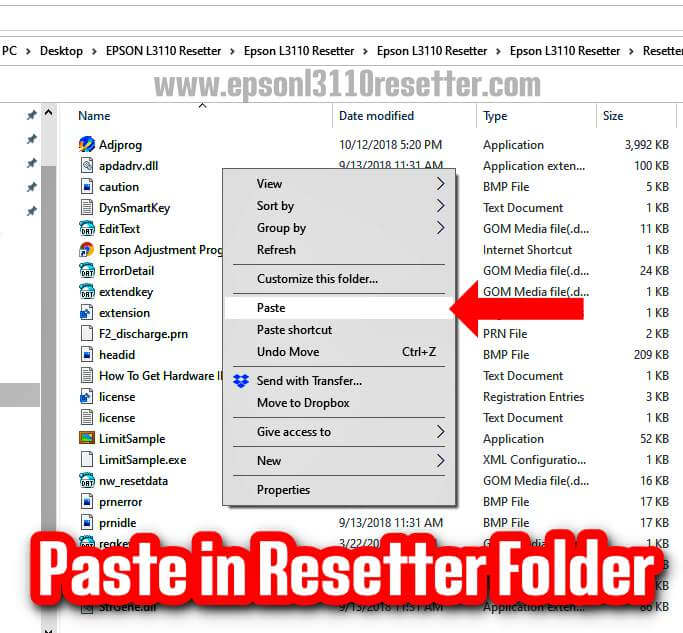
Open the folder and copy all the files. Paste in the “Resetter” folder
10. Open “Adjprog” File.

Now you have to run the “Adjprog” file. If any problem, right-click on it and open it “Run as Administrator.”
11. Click on the “Particualr adjustment mode” button.
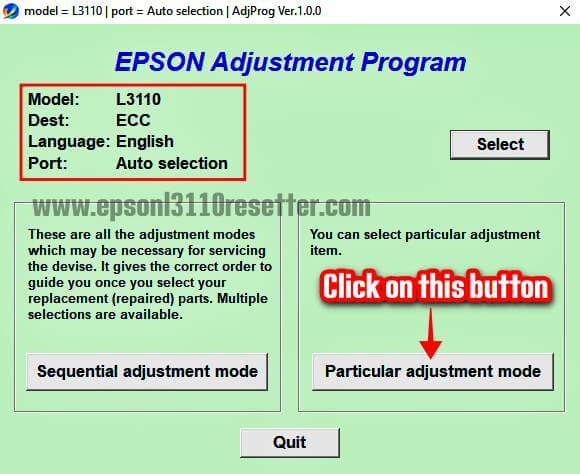
The “EPSON Adjustment Program” window will appear on the screen when you run the file. Just click on the “Particular adjustment mode” button.
12. Choose the “Waste ink pad counter” option on the List & click the “Ok” button.

You have to choose the “Waste in pad conuter” option from the list and click on the “OK” button in this window.
13. Tick the “Main & Platen Pad counter,” then click on the “Check” button.
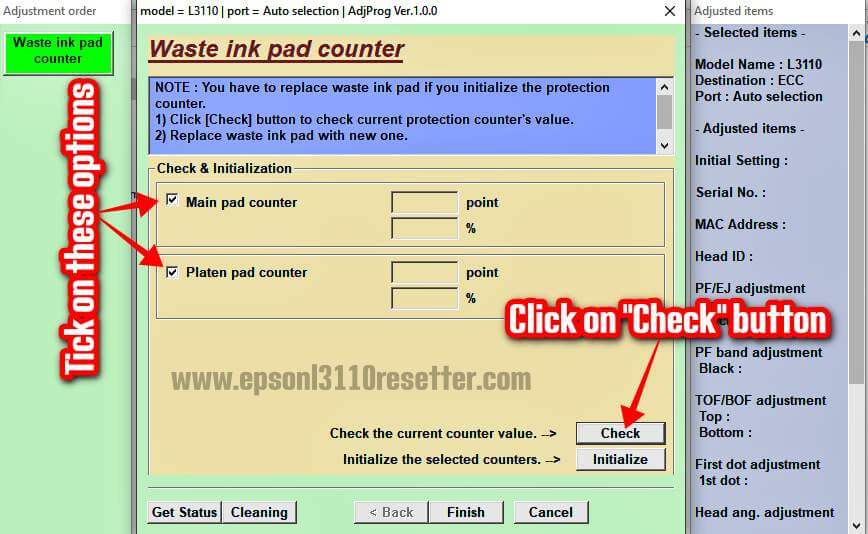
After click on the “OK” button, another window will appear. Tick on the “Main and Platen pad counter,” then click on the “Check” button.
14. See Inkpad 100%, Full.

This window will show that the Inkpad is 100% Full.
15. Tick on “Main & Platen pad conuter,” then click on “Initialize” button
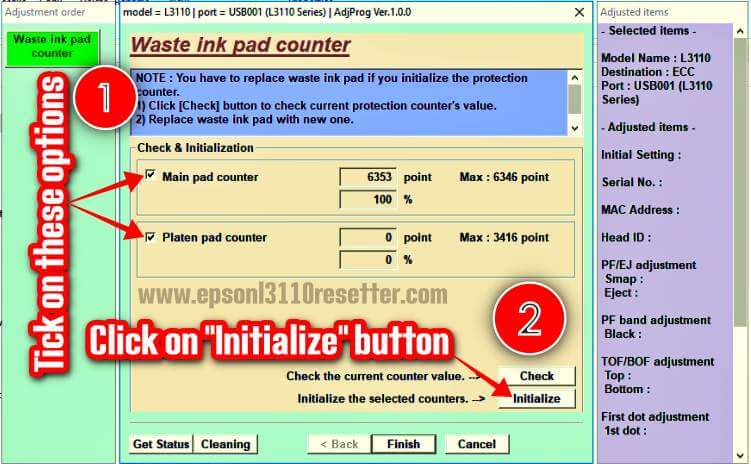
Again Tick on the “Main and Platen pad counter” in this window. After that, click on the “Initialize” button.
16. Initializing Now
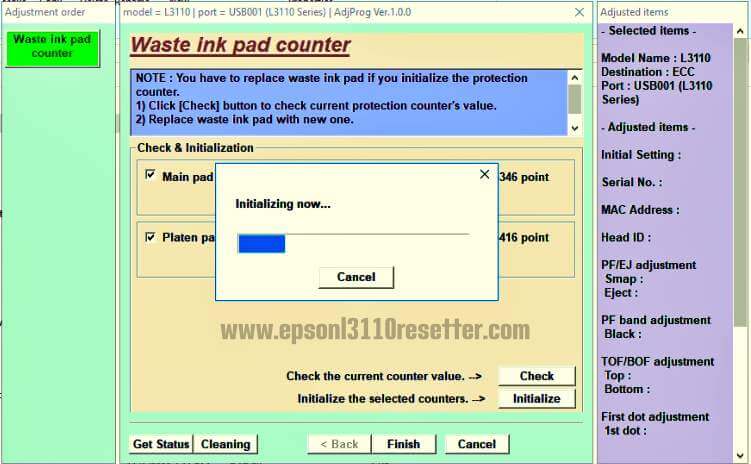
Wait for a few seconds. The printer will be Initialize.
17. Click on the “OK” button.
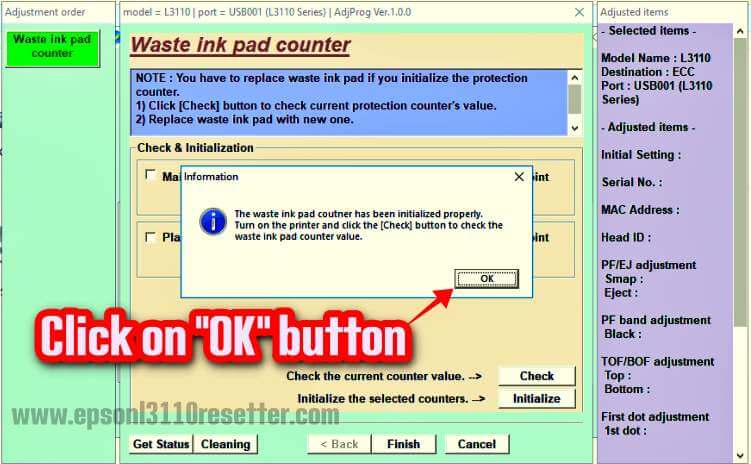
After Initialize the printer, the Information window will appear. Click on the “OK” button.
18. You have done the job successfully

Now the InkPad is 0%. You have successfully done the job. Restart the Printer, and your Printer is ready to serve print again.
How to Clean the Inkpad Epson L3110, L3101, L3100, L1110, L3115, L3116, L3150, L3160, L3156 Printer
After Resetting the Epson printer, it’s recommended to clean or replace the InkPad; otherwise, the ink will overflow, and it causes damage to your printer.
- ⭐ Option 1: You can fill with Tissue, Cotton Pads, Diapers, etc., in the waste ink pad.
- ⭐ Option 2: waste ink pad is available in Online Market like Amazon, Flipkart, AliExpress, etc. You can order from these sites.
- ⭐ Option 3: You can Replace from EPSON Authorised Service Center.
- ⭐ Option 3: Wash the ink pad with water, dry it, and reuse it.
How do I know that I have to reset my EPSON L3110, L3101, L3100, L1110, L3115, L3116, L3150, L3160, L3156 Printer
Below we have mentioned the indications you can understand by looking at; you have to reset your EPSON L3110, L3101, L3100, L1110, L3115, L3116, L3150, L3160, L3156 printer.

EPSON L3110 Resetter Download
- Its Red LED lights are flashing one by one, but Green Power Led is still on?
- Have it says, “Printer’s ink pad at the end of its service life?“
- Does it notify you about going to the Epson Service Center?
- Showing massage about Epson L3110 Inkpad needs to change?
Why Show This Type of Error Message?
There are many sponge pads in the Epson printer called “Waste Ink Pads.” During the cleaning of the printer head, It generates waste ink. These pads absorbed this type of waste ink; when Waste Ink Pads Nearly overflowed, the Epson printer stopped working automatically.
tag
Epson L3110 resetter free download without password
Epson L3110 Resetter free download zip
Epson L3110 resetter free download rar
Epson L3110 Resetter free download crack











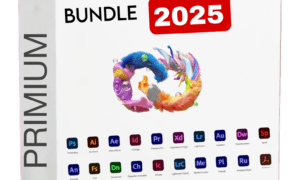
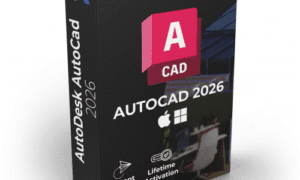
raju (verified owner) –
The product is firmly packed.
Kamlesh (verified owner) –
Best for Study
Rahul (verified owner) –
Very fast delivery.
Rahul (verified owner) –
best sevice
Roshan (verified owner) –
Very fast delivery.
Suresh (verified owner) –
best laptop
Rani (verified owner) –
Best for Study
Harsh Hospital (verified owner) –
The product is firmly packed.
Kumar sonu (verified owner) –
Very well worth the money.
sunny (verified owner) –
Good service.
Ravi (verified owner) –
Best for Video
sonu (verified owner) –
Good service.
Keshav (verified owner) –
Best for Video
Ravi (verified owner) –
Good quality.
Keshav (verified owner) –
best laptop
Sanjay Kumar (verified owner) –
Best for Study
Mairy (verified owner) –
best sevice
Hero Agency (verified owner) –
The product is firmly packed.
Raj kumar (verified owner) –
Good service.
Sonam (verified owner) –
Good quality.
Rahul Gupta (verified owner) –
Good service.
Keshav (verified owner) –
Good quality.
Kamlesh (verified owner) –
The product is firmly packed.
Sanjay Kumar (verified owner) –
Best for Video
Keshav (verified owner) –
Best for Video
Soni (verified owner) –
Good service.
Santosh (verified owner) –
Good service.
Harsh Hospital (verified owner) –
Good service.
Santosh (verified owner) –
best laptop
Keshav (verified owner) –
The product is firmly packed.
Sanjay yadav (verified owner) –
Very fast delivery.
Soni (verified owner) –
best sevice
Sanjay Kumar (verified owner) –
Good service.
Rashmi (verified owner) –
The product is firmly packed.
Rahul Gupta (verified owner) –
Good service.
Royal Infield (verified owner) –
Good service.
Sanjay Kumar (verified owner) –
Very fast delivery.
sunny (verified owner) –
Best for Study
Raj kumar (verified owner) –
best laptop
Mairy (verified owner) –
Very well worth the money.
Keshav (verified owner) –
Very well worth the money.
Ravi (verified owner) –
Best for Study
Somya (verified owner) –
Good quality.
Rashmi (verified owner) –
Good service.
Kamlesh (verified owner) –
The product is firmly packed.
Pankaj Dubey (verified owner) –
The product is firmly packed.
kavita (verified owner) –
Good service.
Keshav (verified owner) –
Good quality.
Suresh (verified owner) –
best laptop
Sanjay yadav (verified owner) –
Good service.
kavita (verified owner) –
Good quality.
TVS Kamakhya (verified owner) –
best laptop
Royal Infield (verified owner) –
Good service.
Kumar sonu (verified owner) –
The product is firmly packed.
Roshan (verified owner) –
Best for Study
Rahul Gupta (verified owner) –
Very well worth the money.
sunny (verified owner) –
best sevice
Rohit (verified owner) –
Best for Study
Santosh (verified owner) –
best sevice
Rashmi (verified owner) –
Best for Video
Sonam (verified owner) –
Good quality.
Keshav (verified owner) –
The product is firmly packed.
Sanjay Kumar (verified owner) –
Best for Study
Sanjay yadav (verified owner) –
Very well worth the money.
Pankaj Dubey (verified owner) –
Very well worth the money.
Rani (verified owner) –
Good quality.
Komal (verified owner) –
Best for Video
Santosh (verified owner) –
best laptop
Pankaj Dubey (verified owner) –
Best for Study
Komal (verified owner) –
best laptop
Somya (verified owner) –
best sevice
Kamlesh (verified owner) –
Very fast delivery.
Suresh (verified owner) –
Good service.
Rahul (verified owner) –
best laptop
Keshav (verified owner) –
Very well worth the money.
Pankaj Dubey (verified owner) –
Very well worth the money.
Pankaj Dubey (verified owner) –
Best for Video
Suresh (verified owner) –
Very well worth the money.
Komal (verified owner) –
best laptop
raju (verified owner) –
Good service.
Raj kumar (verified owner) –
The product is firmly packed.
Suraj (verified owner) –
Good service.
TVS Kamakhya (verified owner) –
best sevice
Somya (verified owner) –
Best for Study
Roshan (verified owner) –
best sevice
Pankaj Dubey (verified owner) –
The product is firmly packed.
sonu (verified owner) –
Very well worth the money.
Rahul (verified owner) –
Good quality.
Sonam (verified owner) –
Very fast delivery.
Somya (verified owner) –
Best for Study
Ravi (verified owner) –
best laptop
Mairy (verified owner) –
Good service.
Rani (verified owner) –
Best for Video
sonu (verified owner) –
best laptop
raju (verified owner) –
The product is firmly packed.
sunny (verified owner) –
Good quality.
Abhishek Maurya (verified owner) –
Good service.
Kumar sonu (verified owner) –
The product is firmly packed.
Roshan (verified owner) –
Very well worth the money.
Sanjay Kumar (verified owner) –
Best for Study
Mairy (verified owner) –
best sevice
Sanjay Kumar (verified owner) –
best sevice
kavita (verified owner) –
The product is firmly packed.
Rohit (verified owner) –
The product is firmly packed.
Kamla (verified owner) –
Good service.
Komal (verified owner) –
Best for Video
Soni (verified owner) –
best sevice
Komal (verified owner) –
Good quality.
Kumar sonu (verified owner) –
Good quality.
Abhishek Maurya (verified owner) –
Very well worth the money.
Rani (verified owner) –
best sevice
Santosh (verified owner) –
Best for Video
Hero Agency (verified owner) –
Very well worth the money.
Mairy (verified owner) –
Good service.
sonu (verified owner) –
best sevice
Sanjay yadav (verified owner) –
Best for Video
Suraj (verified owner) –
Very fast delivery.
Somya (verified owner) –
best sevice
Kumar sonu (verified owner) –
best laptop
Rohit (verified owner) –
Very well worth the money.
Mairy (verified owner) –
Very well worth the money.
Sanjay yadav (verified owner) –
best sevice
Somya (verified owner) –
Good quality.
Somya (verified owner) –
The product is firmly packed.
Soni (verified owner) –
Good quality.
Rashmi (verified owner) –
Best for Study
Pankaj Dubey (verified owner) –
The product is firmly packed.
Suresh (verified owner) –
Best for Study
Rahul (verified owner) –
Good quality.
Kamla (verified owner) –
Very well worth the money.
Rahul Gupta (verified owner) –
Very well worth the money.
Suresh (verified owner) –
Best for Study
Sonam (verified owner) –
The product is firmly packed.
Rohit (verified owner) –
The product is firmly packed.
Rashmi (verified owner) –
Best for Study
Pankaj Dubey (verified owner) –
Very fast delivery.
raju (verified owner) –
Good service.
Roshan (verified owner) –
Best for Video
Santosh (verified owner) –
Best for Video
Rohit (verified owner) –
Very fast delivery.
Abhishek Maurya (verified owner) –
Good service.
Suraj (verified owner) –
The product is firmly packed.
Rahul (verified owner) –
best sevice
raju (verified owner) –
best sevice
Kamlesh (verified owner) –
Good quality.
Royal Infield (verified owner) –
The product is firmly packed.
Ravi (verified owner) –
Best for Video
Rahul Gupta (verified owner) –
Very fast delivery.
Kamla (verified owner) –
The product is firmly packed.
Santosh (verified owner) –
The product is firmly packed.
Suresh (verified owner) –
Best for Video
Pankaj Dubey (verified owner) –
Good service.
Soni (verified owner) –
Best for Study
Rahul Gupta (verified owner) –
Good quality.
Sonam (verified owner) –
The product is firmly packed.
Sanjay Kumar (verified owner) –
The product is firmly packed.
sunny (verified owner) –
Very fast delivery.
sonu (verified owner) –
Very well worth the money.
Sonam (verified owner) –
The product is firmly packed.
Komal (verified owner) –
The product is firmly packed.
Komal (verified owner) –
Very fast delivery.
Kumar sonu (verified owner) –
Best for Video
Rani (verified owner) –
Good quality.
Sonam (verified owner) –
The product is firmly packed.
Rani (verified owner) –
Very fast delivery.
Sanjay Kumar (verified owner) –
Best for Video
kavita (verified owner) –
The product is firmly packed.
Rani (verified owner) –
Good service.
Soni (verified owner) –
Very fast delivery.
Hero Agency (verified owner) –
Best for Study
Hero Agency (verified owner) –
Very well worth the money.
Suraj (verified owner) –
best sevice
Kamlesh (verified owner) –
best sevice
Mairy (verified owner) –
Good service.
Kamlesh (verified owner) –
Very well worth the money.
kavita (verified owner) –
Very fast delivery.
Kumar sonu (verified owner) –
best sevice
Sonam (verified owner) –
Best for Study
Suraj (verified owner) –
Very fast delivery.
sunny (verified owner) –
Good service.
TVS Kamakhya (verified owner) –
Very well worth the money.
Keshav (verified owner) –
best sevice
Abhishek Maurya (verified owner) –
The product is firmly packed.
Sonam (verified owner) –
Good quality.
Kamlesh (verified owner) –
Best for Video
Kamla (verified owner) –
Best for Study
Abhishek Maurya (verified owner) –
The product is firmly packed.
Sonam (verified owner) –
best sevice
Royal Infield (verified owner) –
Good service.
Kumar sonu (verified owner) –
Best for Video
Pankaj Dubey (verified owner) –
best sevice
Abhishek Maurya (verified owner) –
The product is firmly packed.
Rashmi (verified owner) –
The product is firmly packed.
Kamlesh (verified owner) –
Very fast delivery.
Royal Infield (verified owner) –
best laptop
Kumar sonu (verified owner) –
Very fast delivery.
Keshav (verified owner) –
Very well worth the money.
raju (verified owner) –
best sevice
Royal Infield (verified owner) –
The product is firmly packed.
Mairy (verified owner) –
Best for Study
Roshan (verified owner) –
best laptop
Royal Infield (verified owner) –
Best for Study
TVS Kamakhya (verified owner) –
Good service.
sonu (verified owner) –
Good quality.
Kamla (verified owner) –
Good service.
Harsh Hospital (verified owner) –
best laptop
Sanjay Kumar (verified owner) –
best sevice
Hero Agency (verified owner) –
Good service.
Rohit (verified owner) –
best sevice
Abhishek Maurya (verified owner) –
Very well worth the money.
Sonam (verified owner) –
Very fast delivery.
Keshav (verified owner) –
The product is firmly packed.
Sanjay yadav (verified owner) –
The product is firmly packed.
Suraj (verified owner) –
Good service.
Rahul (verified owner) –
best sevice
Rahul Gupta (verified owner) –
Good quality.
Rohit (verified owner) –
Very fast delivery.
Harsh Hospital (verified owner) –
The product is firmly packed.
Kamlesh (verified owner) –
Best for Study
Keshav (verified owner) –
Good quality.
Sonam (verified owner) –
Best for Study
Kamlesh (verified owner) –
best laptop
Kumar sonu (verified owner) –
Best for Video
Royal Infield (verified owner) –
Best for Study
Keshav (verified owner) –
best sevice
Kamlesh (verified owner) –
Good service.
Soni (verified owner) –
Good quality.
raju (verified owner) –
best sevice
kavita (verified owner) –
Best for Study
kavita (verified owner) –
best sevice
raju (verified owner) –
Very well worth the money.
Keshav (verified owner) –
Very fast delivery.
Royal Infield (verified owner) –
best sevice
Ravi (verified owner) –
best laptop
sunny (verified owner) –
best sevice
Keshav (verified owner) –
best laptop
Rani (verified owner) –
Good quality.
Rahul (verified owner) –
best laptop
Rashmi (verified owner) –
Best for Study
Suresh (verified owner) –
Good service.
Royal Infield (verified owner) –
Best for Study
Pankaj Dubey (verified owner) –
best laptop
Rahul (verified owner) –
Best for Study
Kamlesh (verified owner) –
Good quality.
Sanjay yadav (verified owner) –
Best for Video
Keshav (verified owner) –
Very fast delivery.
Roshan (verified owner) –
Good quality.
Kamlesh (verified owner) –
Best for Study
Komal (verified owner) –
Good quality.
Suraj (verified owner) –
The product is firmly packed.
Keshav (verified owner) –
best laptop
kavita (verified owner) –
Best for Video
Ravi (verified owner) –
Best for Study
Sanjay yadav (verified owner) –
Best for Study
Sonam (verified owner) –
Very well worth the money.
Royal Infield (verified owner) –
Very fast delivery.
Rani (verified owner) –
Very well worth the money.
SACHIN (verified owner) –
BEST RESETTER FOR L3110
raju (verified owner) –
best laptop
Roshan (verified owner) –
The product is firmly packed.
Abhishek Maurya (verified owner) –
Good quality.
Royal Infield (verified owner) –
Good quality.
Komal (verified owner) –
Very well worth the money.
Rahul Gupta (verified owner) –
best sevice
Somya (verified owner) –
Best for Study
sonu (verified owner) –
Best for Video
Komal (verified owner) –
Good quality.
Rohit (verified owner) –
Best for Study
Suresh (verified owner) –
best sevice
Santosh (verified owner) –
Good quality.
Hero Agency (verified owner) –
Good quality.
Roshan (verified owner) –
Best for Study
Rashmi (verified owner) –
Best for Video
Raj kumar (verified owner) –
Very fast delivery.
Roshan (verified owner) –
Best for Study
Abhishek Maurya (verified owner) –
Best for Video
Sanjay yadav (verified owner) –
Best for Study
Roshan (verified owner) –
Good service.
Kamla (verified owner) –
Best for Study
Raj kumar (verified owner) –
best laptop
Rahul Gupta (verified owner) –
best sevice
Harsh Hospital (verified owner) –
Best for Study
Suraj (verified owner) –
best laptop
sunny (verified owner) –
Very fast delivery.
raju (verified owner) –
The product is firmly packed.
Ravi (verified owner) –
Best for Study
Royal Infield (verified owner) –
Best for Study
Rani (verified owner) –
best sevice
Rahul (verified owner) –
Very fast delivery.
Pankaj Dubey (verified owner) –
The product is firmly packed.
Sanjay yadav (verified owner) –
Very well worth the money.
Mairy (verified owner) –
best sevice
Sanjay Kumar (verified owner) –
Good service.
Komal (verified owner) –
Good service.
Raj kumar (verified owner) –
Very fast delivery.
Komal (verified owner) –
Best for Study
Rahul (verified owner) –
best sevice
Soni (verified owner) –
Good quality.
sonu (verified owner) –
best sevice
sonu (verified owner) –
Best for Study
Suresh (verified owner) –
Best for Study
Roshan (verified owner) –
The product is firmly packed.
Soni (verified owner) –
Good service.
Sanjay Kumar (verified owner) –
Very well worth the money.
Komal (verified owner) –
Good quality.
sonu (verified owner) –
Good quality.
Kamlesh (verified owner) –
Best for Study
TVS Kamakhya (verified owner) –
Very fast delivery.
Hero Agency (verified owner) –
Very fast delivery.
Keshav (verified owner) –
best laptop
Hero Agency (verified owner) –
The product is firmly packed.
Kamla (verified owner) –
Good quality.
TVS Kamakhya (verified owner) –
Best for Video
Ravi (verified owner) –
Very fast delivery.
Hero Agency (verified owner) –
Good quality.
Komal (verified owner) –
best sevice
Kamlesh (verified owner) –
Very fast delivery.
Suresh (verified owner) –
The product is firmly packed.
sunny (verified owner) –
The product is firmly packed.
Rahul Gupta (verified owner) –
Best for Study
Sanjay yadav (verified owner) –
Good quality.
TVS Kamakhya (verified owner) –
Very fast delivery.
Abhishek Maurya (verified owner) –
Best for Video
Kumar sonu (verified owner) –
Best for Video
Rahul Gupta (verified owner) –
Good quality.
Ravi (verified owner) –
Good quality.
sonu (verified owner) –
Best for Video
Keshav (verified owner) –
Good quality.
Rahul Gupta (verified owner) –
The product is firmly packed.
raju (verified owner) –
best laptop
Ravi (verified owner) –
Very fast delivery.
Kamla (verified owner) –
Good service.
Kamla (verified owner) –
Best for Video
Harsh Hospital (verified owner) –
Good quality.
Roshan (verified owner) –
best laptop
Kamlesh (verified owner) –
best sevice
Somya (verified owner) –
Good quality.
Kamla (verified owner) –
best laptop
sonu (verified owner) –
best sevice
Ravi (verified owner) –
Good quality.
Kumar sonu (verified owner) –
Best for Study
Suraj (verified owner) –
Best for Study
TVS Kamakhya (verified owner) –
Good service.
Suresh (verified owner) –
Best for Video
Harsh Hospital (verified owner) –
Good quality.
Kamlesh (verified owner) –
The product is firmly packed.
Roshan (verified owner) –
best laptop
kavita (verified owner) –
best sevice
sunny (verified owner) –
best sevice
Rashmi (verified owner) –
Best for Video